Edited 3/16/2013. Rating your photos with stars (1-5) is a good way to compliment metadata keywords for searches. Photo management software (I use Lightroom) gives you the ability. Star ratings are easy to apply, and filtering by star-ratings can quickly narrow your search and speed selections for submissions. There’s also a sort of side benefit: It sure strokes the ego to put your 5-star portfolio images on display at the click of a filter button.
Many of us new to star rating started by giving our top images fives and fours (1-5 scale), ignoring other “keepers” that weren’t top selects. We blasted through a fresh shoot, expediently five-starring the best stuff for our clients, our webpage, perhaps our upcoming club meeting. The ratings, though, were slapdash. Many images went un-starred. Stars didn’t get used.
What’s a better approach? For me, an idea I got from Peter Krogh’s excellent The DAM Book: Digital Asset Management has percolated to fruition. Krogh suggests a sort of pyramid-shape to your star ratings, with 5-stars at the top stingily given. The 5-star image is the Nature’s Best winner, the ad campaign select, the image that keeps selling multiple times year-after-year. Krogh’s pyramid-shaped ideal suggests an order of magnitude image-count difference between stars. Thus for each 5-star image, he would assign 10 4-stars, 100 3-stars, 1000 2-stars and 10,000 1-stars. And remember, these are the keepers. Especially if you’re a wildlife shooter, you’ve pitched—let’s stick with the paradigm— 100,000 stinkers.
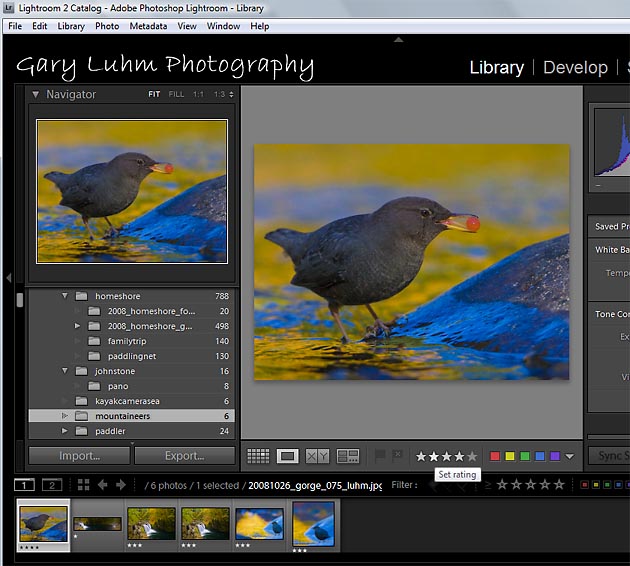
To best manage assigning stars, you need a guide—a guide that servers your purpose. Write down what each star means for you, and review it regularly to stay consistent. With Krogh’s paradigm in mind, here’s the scheme I came up with:
٭: Has a use (for me). Generally not publishable, often dull documentary stuff you might need for a slide show or other story-telling. Or the image may be useable if heavily cropped for the web, be an out-of-focus background to be combined with another photo, or maybe needs work to get another star. Images I shoot for montages like panoramas get one star (I would also color label the grouping). If it has a star, it’s worth keeping. Further scrutiny may bump it to two stars, or perhaps the reject flag.
٭ ٭: Publishable. Not a striking image, but a good location or travel documentary, a somewhat ordinary but nice composition, well-lit people portraits, scenic or action photos of moderate interest, tack-sharp wildlife photos for identification purposes.
٭ ٭ ٭: Excellent. Great composition, or excellent light, or tough-to-get photo. Easily publishable, possible magazine and catalog cover or contents page material, excellent illustration of technique or location, superb portraits, very good illustration of behavior, good action shot, unique perspective, tells a great story, nails the subject.
٭ ٭ ٭٭: Great shot! Will unquestionably be snapped up by client. Definite cover or contents page shot. Superb wildlife or in-your-face sports action, stunning scenic, fabulous scenic with small man or animal in big environment (the Patagonia catalog shot), perfect hard-to-get wildlife pose, super illustrations of concepts.
٭ ٭ ٭٭ ٭: Astonishing! Top 5 or so images of the year. Stunning and unique. Completely unexpected, knocks your socks off, one-of-a-kind, drop-dead amazing, photo of the year.
Since I use Lightroom 2 for editing, after a shoot I open the Lightroom catalog and import the images. Each day’s shoot gets its own date-labeled folder in Pictures (I don’t organize by subject or location like in the slide-storage file cabinet days; I also can’t see how to make that work efficiently). Of course, the key to finding images is keywording. We’re in the digital age.
I use both flag and star ratings in the edit. Flags are a second rating option, with the choices Pick and Reject (keyboard shortcuts are (p) and (x)). I find the Reject flag useful, but because I use stars, I see no reason to use pick. So in Lightroom’s Library Loupe view, I scroll through the images, using the arrow keys to advance and the x key to flag the rejects, the “stinkers”. If you change your mind about a flag, (u) will un-pick it. I go through the shoot typically three times, deleting the flagged rejects after each pass so I don’t have to look at them again. For potential keepers, I zoom to 100% pixels to check sharpness. I may assign one or two—rarely three—stars to obvious keepers, especially after checking sharpness (keyboard shortcuts for stars are the 1-5 number keys, plus 0 to un-star). Before I finish with the star-ratings—and after I’ve done most of my discarding—I rename the images, convert raw to DNG, add keywords and do a DVD back-up (Note: I’ve discontinued the DVD back-up, instead I’m using hard drives in tripicate. It just goes faster). Then I put the flash card back in the camera and re-format so it’s ready for the next shoot. Ideally, I get this far with an edit before taking a break, or finishing work for the day. I get back to star rating as soon as I can, sometimes after making what I feel are important derivative images from the shoot, and then making a second back up an external hard drive. One thing to note, unlike image files which are sort of immutable, I think of stars as useful— but relative and shifting—valuations.
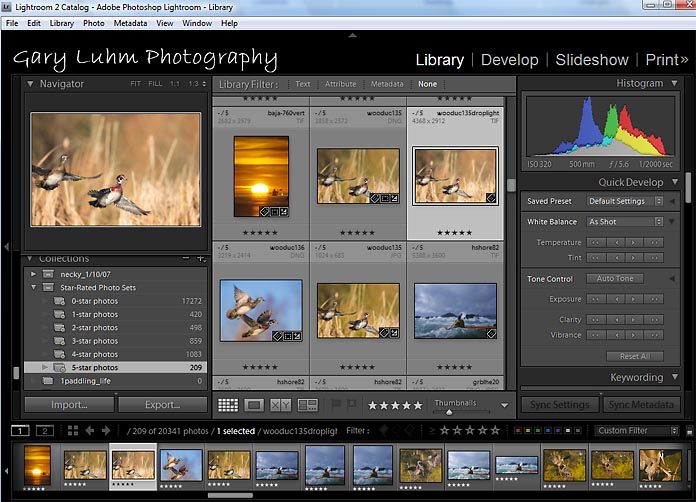
A nice aid for star rating comes with a simple application of Lightroom 2’s Smart Collections. These are collections that you create that contain images— not because you dragged them into the collection—but because they meet your assigned criteria for inclusion. To create a Smart Collection, go to the Collections heading in the Library left column, click on the +, and pick Create Smart Collection from the pop-up menu. For a Smart Collection of 5-star images, choose a name like “5-star images”, then choose “rating”, “is” and “*****”, and hit enter. When I did this I created an instant collection with 350 images, way too many, I suppose, because of past abusive use of 5 stars for lesser purposes then my current criteria (old client picks, for example). So here’s the beauty of it: With the 5-star Smart Collection (and 4 and 3, etc.), I can now instantly look at the whole bunch, see how many are in the collection, and demote the ones that don’t match my current 5-star criteria. Pretty Cool!
After I created smart collections for all five star ratings, plus a 0-star for unrated, I put them all in a “Star-Rating Photo Sets” folder, as shown in the left panel of Fig. 2. You can see this doesn’t come close to matching Krogh’s pyramid. Another reason for an overabundance of 4’s and 5’s is they’re much more likely to have virtual copies or derivatives, which will also rate 4’s and 5’s. As for the 17,000 unrated images, I’ve got some work do this winter. But I’m thinking, for a year’s worth of images, I’d like to see 5 five-stars, 50 four-stars, 300 three-stars, 1500 two-stars, 5000 one-stars, and just a smattering of 0-stars. I think that sort of ratio would work for me. Staying organized, or course, is a work in progress.
Gary